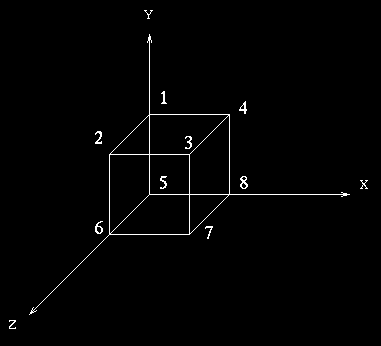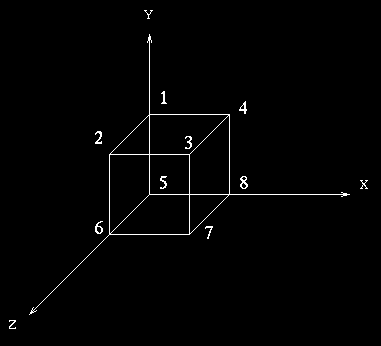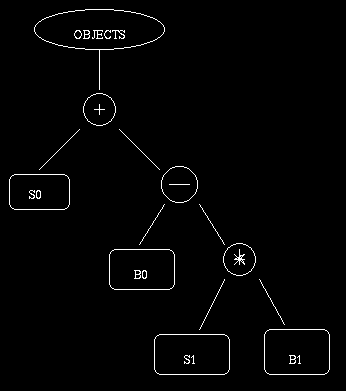Here we give the directions to the user who would be using our program.
We have used two primitives :
- Unit Cube with its eight vertices being (0,1,0), (0,1,1), (1,1,1), (1,1,0),
(0,0,0), (0,0,1), (1,0,1) and (1,0,0) in the order as given in the figure below. Any rectangular space can be obtained by applying scaling, rotation and
translation transformation to this unit cube.
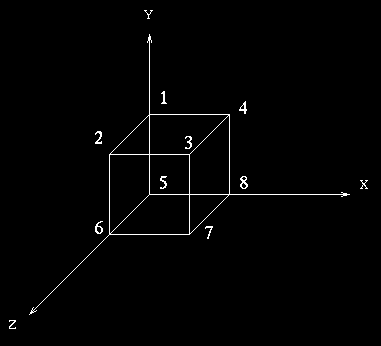
- Sphere. Its radius and center has to be specified
Input
Two input files are to be created :
- File containing the objects
- File containing the CSG-hierarchy
Format for file containing objects
no_of_slabs
/* slab 0 */
color
scale_x scale_y scale_z
rot_x rot_y rot_z
trans_x trans_y trans_z
/* slab 1 */
.
.
.
/* slab n */
no_of_spheres
/* sphere 0 */
color
radius
center_x center_y center_z
/* sphere 1 */
.
.
.
/* sphere n */
view_window_length view_window_height view_window_z
view_rotate_x view_rotate_y view_rotate_z
view_trans_x view_trans_y view_trans_z
A sample file in above format
1
7
4.0 2.0 4.0
0.0 0.0 0.0
0.0 0.0 0.0
2
5
2.0
4.0 4.0 0.0
7
3.0
3.0 4.0 0.0
4.0 4.0 200.0
0.0 00.0 0.0
0.0 0.0 10.0
Format for specifying object's CSG-hierarchy and data-file containing objects
Object-Filename infix-expression
A sample file
datafile1 (s0+(b0-(s1*b1)))
Following figure is the graphical representation corresponding
to the object specified by the infix-expression in the sample file given above.
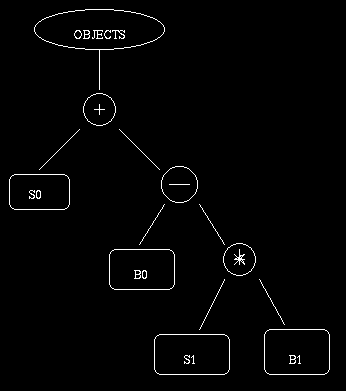
Note1 : s0 means sphere 0, b0 means slab 0, and so on..
Note2 : + means Union, * means Intersection and - means
Difference.